You can view the status of your scheduled or batch messages, automated messages and other sending tasks by selecting the relevant mode in the main window.
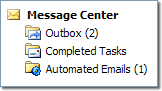
Managing your Sending Tasks
|
You can view the status of your scheduled or batch messages, automated messages and other sending tasks by selecting the relevant mode in the main window. |
|
|
| |
|
Display messages you have sent to your mailing list but have not completed delivery | |
|
Messages that have been delivered completely to recipients | |
|
Messages generated automatically by MailList King (Acknowledgements, Welcome Messages, etc.) that are awaiting delivery |
Under the Status column you can determine the current status of each item:
Sending Task Menu
Use the Sending Task menu to manage your tasks:
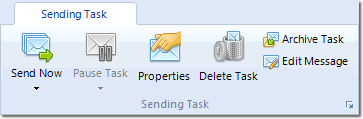
Send Now Send the selected message to the next batch of recipients or restart a task that is paused or encountered an error Pause Task
Disable delivery of the message. You can recommence it later using the Send Now button
Properties
Display the task properties, message and recipients
Delete Task
Remove the task
Archive Task Place the task in the Archived folder (it will no longer be deliverable) Edit Message
Edit the message that is sent for the current task
See Also