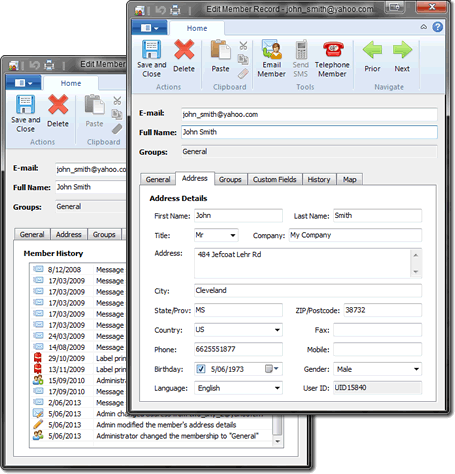
Editing a Member's Details
This will display a dialog with the following sections:
Mailing list fields for member sending rights (if member sending is enabled), whether the user has been sent any mailing list messages, the number of times messages to the user have been returned as undeliverable and a section for your to enter your own comments regarding the member.
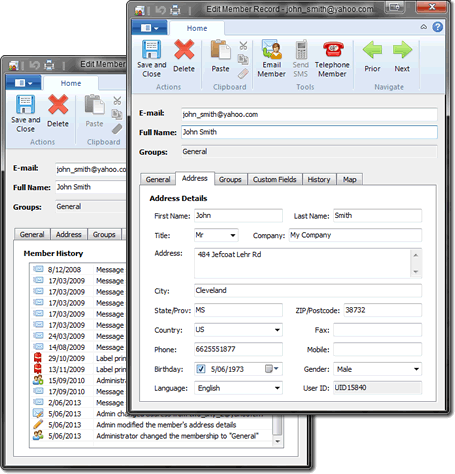
Address
Physical address details for the user
The groups that the user belongs to and the date of their subscription to the group. You can change the user's membership by checking the boxes beside the group names
Note: you can change the membership of many members simultaneously by selecting them in the main window and click "Home" > Group Membership
If you have your own requirements for member fields that are not met by the standard set then you can add your own "Custom Fields". Click the "Edit Custom Fields" link (at the bottom of the "Custom Fields" tab of Member Details) to modify the available set of fields.
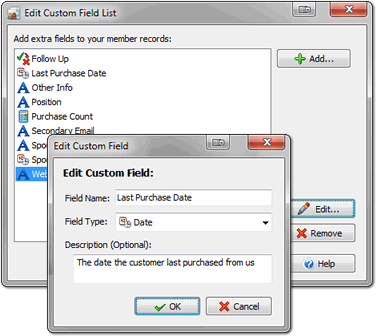
You can use custom fields in the same way as standard fields, when importing, personalizing messages and searching.
To edit a custom field double click the space beside the name or click Ctrl+E.
Details all of the mailing list history for the member, such as when they subscribed, sent, read or received messages
A summary of all fields for the member. This is the information that is returned if a user submits a SubscribeInfo request. You can manually send this information to the user by clicking the bottom link
If an address is specified for the member then a map of their location is available
Functions for managing selected members are also available on the Home menu:
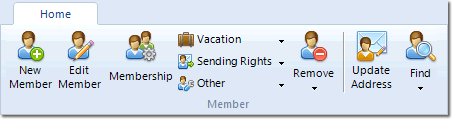
See Also