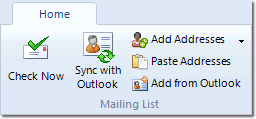
Adding and Removing E-mail Addresses
You can easily type or paste new members into MailList King:
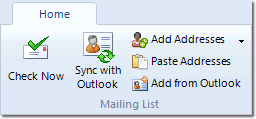
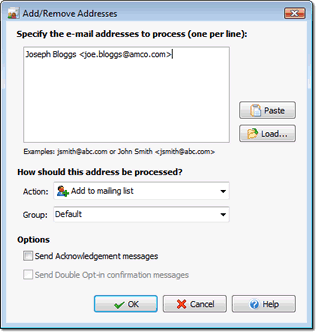
You can also load a list of e-mail addresses from a text file (Note: for formatted import files use the Import function).
To specify a name, enter the address in the format: "Full Name <email@address.com>"
Example:
john@company.com
Jane Smith <jane@somewhere.com>
Dave <david.smith@somewhat.com>
- Add to Mailing List
Add each of the addresses to the mailing list group that you have specified (separate multiple groups with a comma)
- Remove from Mailing List
Removes each of the e-mail addresses from your mailing list, either from all groups or only the specified group(s)
To remove an entire domain, e.g. all addresses at BadCompany.com, prefix the domain with an asterisk, e.g. unsubscribe *@BadCompany.com
- Process as Undeliverable
Process each of the addresses as if they were undeliverable messages (i.e. increase the bounce count for each of these addresses)
Options
Send Acknowledgement messages
If you have enabled Acknowledgement and Welcome messages (under Options) then a message will be sent to the user informing them of this action
Send Double Opt-in confirmation messages
If Double Opt-in is enabled (under Options) then a message will be sent to the user requiring them to confirm this action
See Also