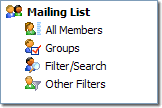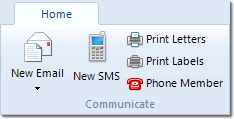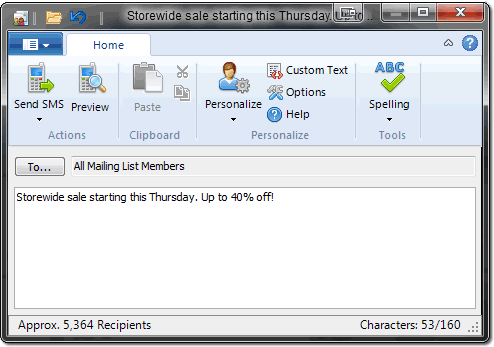Sending SMS Messages
MailList King can send SMS messages
to any of your contacts with mobile phones. It
integrates with most web-based SMS Delivery Services to allow sending
to mobile phones anywhere in the world without complications related to
variations between Mobile Phone providers. We recommend Clickatell as it is fast, reliable and cost-effective.
Enabling and Configuring SMS in MailList King
- Run MailList King and select File > Options
- Choose the "Other" tab
- Check the "Enable Sending of SMS" option
- Click "Settings"
- Specify your SMS options:
SMS Sending Parameters
View our SMS
Configuration FAQ for assistance with configuring your options.
Reply Phone Number
The number that is used when recipients reply to your text message.
Note: You can generally only specify a phone number
that you have authorized with your SMS
Delivery Service.
Default Country Prefix
In your mailing list mobile phone numbers can either be in domestic
format, e.g. 025-555-8989 or international format +1-25-555-8989 (dashes,
spaces and leading plus symbol are all optional). If a number is
in domestic format (with a leading zero, e.g. 025-555-8989) then it will
be sent with the specified country prefix.
Recipients per Post
You can speed up delivery by allowing MLK to batch send multiple SMS
messages with a single post. However if this is done your failed
delivery report will not be reliable as bad phone numbers in a post will
cause all numbers to be reported as failed (even though will have been
sent).
Sending SMS Messages
MailList King can send SMS texts to any members in your mailing list that
have a valid number specified for the "Mobile Phone" field.
Phone numbers can either be in domestic format,
e.g. 025-555-8989 or international format +1-25-555-8989 (dashes, spaces
and leading plus symbol are all optional).
The process for sending SMS texts
is the same as normal messages:
1. Select who to send the message
to
|
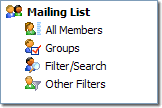
|
By default,
MailList King will send the messages to all recipients in your current
view mode. I.e., if you have filtered
your list or selected some groups, then the displayed list will be
the recipients of your message. Otherwise the created message will
be sent to all members of your mailing list.
Note:
You can also manually specify recipients or load them from a file by clicking
the "To" button in the send dialog |
2. Select "Home" >
New SMS on the main toolbar |
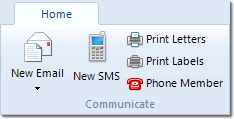
|
3. Compose your message
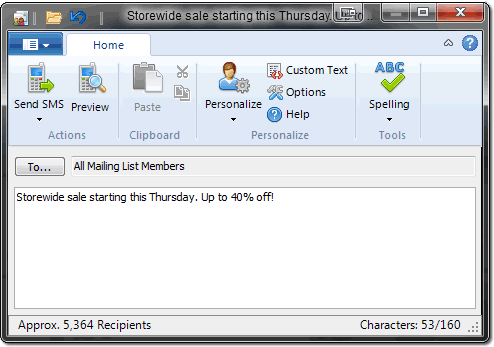
Type the message to send to your recipients
taking note of the SMS length restriction shown in the right of the status
bar.
You can also
personalize your message with the name and other
details of the recipient, but note that the length status may be inaccurate
for personalization fields that return long text.
4. Click Send
When 'Send
Message' is clicked MailList King will generate a unique list of mobile
phone numbers.
If you click
the small down arrow to the right of the "Send Message" button
you will be given three sending options:
- Send
Message: Sends the message to the specified recipients immediately
- Scheduled
Send: Delay the sending till a later date
- Send
Test Message: Sends a single text message using your current settings
See Also