|
 |
|
| MailList King |
| Email Mailing List Management Software |
| Frequently Asked Questions |
|
Mailing List Management
Email Software: Outlook
Email Software: Other
Configuration
Sending Mail: General
Sending Mail: ISP Issues
Sending Mail: Errors
Mailing List Database
Other...
| Mailing List Management |
| |
 |
Can users subscribe to multiple groups with a single e-mail?
|
 |
How do I add members to multiple groups when importing/pasting?
|
 |
If someone unsubscribes from my mailing list, how can I prevent them from being added back?
|
 |
How can I delete a group and all its members from the database?
|
 |
How can I update all the addresses of a domain at once, e.g. change all something@abc.com addresses to something@xyz.com?
|
 |
How can I set up a web page so people can add or remove themselves from my mailing list?
|
 |
How can I add Unsubscribe instructions to the end of my messages?
|
 |
Someone claims that I have been emailing him but when I search the mailing list I can't find their address. How is that possible?
|
 |
How can I add contacts from Access/Excel/My Contact Management Software?
|
 |
How can I copy the details of a member to create a new one?
|

|
| Email Software: Outlook |
| |
 |
I have used the Categories feature in Outlook to categorize all of my contacts. How can I use these categories when importing my contacts into MLK?
|
 |
MailList King adds a toolbar to Outlook. How can I remove that?
|
 |
I used to have a MailList King toolbar in Outlook, but it has disappeared. How can I bring it back?
|
 |
Is it possible to send a reply e-mail to all the messages in an Outlook folder?
|
 |
I sent a message via Outlook, but I made a mistake. The messages are stuck in my Outbox, but Outlook won't let me delete them!
|

|
| Email Software: Other |
| |
 |
I am receiving a TLS error when sending via Amazon SES. How do I resolve that?
|
 |
I am encountering an error when trying to retrieve messages from the Inbox of Windows Mail (on Windows Vista). How do I fix that?
|
 |
How can I configure MailList King to retrieve and send via my Gmail account?
|
 |
Can MailList King work with Outlook Express/Eudora/Thunderbird?
|
 |
How can I change the e-mail software that MLK is integrating with?
|

|
| Configuration |
| |
 |
How can I move my MailList King configuration and mailing list to a new computer?
|
 |
MailList King does not spell check in my language. Where can I download additional dictionaries?
|
 |
How do I localize MailList King for a non-English mailing list?
|
 |
I will have at least 5 different groups and a user might have their e-mail address in each of the groups. Will MLK be able to cope with the duplicate addresses?
|
 |
I have a "Do Not Contact" list. How can I purge these addresses from my mailing list and ensure they are not added later?
|
 |
The Multiple Message Recipients setting confuses me. What number should I set there?
|
 |
I want to use MLK to handle the mailing lists for two different companies. This will mean a different reply address, settings and acknowledgment messages for each. How can I do that?
|
 |
When MailList King forwards messages sent by users to my mailing list, I want the reply address to match the sender. How can i do that?
|
 |
How can I make MailList King run automatically in the system tray when Windows starts up?
|
 |
How can I change the sender/reply address for the messages that MLK sends?
|

|
| Sending Mail: General |
| |
 |
I want to create my HTML messages in a different program (FrontPage) and send them with MailList King. What is the best way to do this?
|
 |
How can I use/create/download templates to give my emails nicer styling?
|
 |
What is the best way to link or embed an image in my message?
|
 |
Can I use CSS in my email newsletters?
|
 |
A user is complaining about getting multiple copies of our mailer, but I can only find his address once in our database. What am I doing wrong?
|
 |
How can I mark just a selection of my mailing list for sending a message to?
|
 |
How can I do a complex search, i.e. send only to French-speaking Canadians or Members of Group A, but not Group B?
|
 |
How can I track which recipients read my messages?
|
 |
How can I track which recipients react to my message and visit my site?
|
 |
I want to send messages just to new users. How can I do that?
|
 |
How can I resend the last message to new members (or another group)?
|
 |
How can I send to my mailing list when I am not in the office?
|
 |
Can MLK automatically send the content of an HTML file that I create each week?
|
 |
Whenever a user submits their address on our web site I want a response to be sent automatically, with a follow up messages sent after 7, 14, 30 and 60 days. However I want to stop sending if the user purchases or unsubscribes. Can I do that?
|
 |
I want to start my emails with "Dear %FIRST_NAME%", but some of my members don't have a first name specified. How do I handle that?
|

|
| Sending Mail: ISP Issues |
| |
 |
My ISP limits the number of addresses that can be put into one e-mail. Does your program allow for breaking up the recipients into different emails?
|
 |
My ISP is threatening to disconnect me for sending too many messages. Can MLK help me?
|
 |
My ISP has a limit on the number of messages I can send. How can I ensure that MLK does not send more than 75 messages per hour?
|
 |
I get "Client TOS Notification" messages from AOL after sending my newsletter. How can I remove the complainants from my mailing list?
|
 |
I have a legitimate mailing list of people that have subscribed to receive my newsletter. However I am concerned about my messages being flagged as Spam. What can I do?
|

|
| Sending Mail: Errors |
| |
 |
I added a background image to my message in MLK, but when it arrives in my gmail account it does not appear. Why is that?
|
 |
When some of my recipients receive the message it has been converted to Chinese characters. How do I fix that?
|
 |
I am using Outlook XP. Sometimes when I check the message that MailList King has passed to Outlook for sending, it appears to have no message body. What should I do?
|
 |
Since installing Virus Scan 8.0 we get "Error #10093: Software caused connection abort" when sending via SMTP. Why is this?
|
 |
Where can i get a list of the error codes that mail servers return, such as 10060?
|
 |
When I send using MLK's Internal Mail Server, every recipient fails to deliver. What am I doing wrong?
|
 |
We are using Outlook and Exchange with MailList King. When we send out messages they come through as plain text on some systems. How do I fix that?
|
 |
I get a "MAPI_E_NO_RECIPIENTS" error when sending via Outlook (or "Interface not supported"). Can I fix that?
|

|
| Mailing List Database |
| |
 |
When I restarted MailList King my database was empty. Where have all my members gone?
|
 |
Windows crashed while MailList King was processing and now I get a database error when starting up. What can I do?
|
 |
How many contacts can be stored in the MailList King database?
|
 |
How do I back up my database?
|
 |
How can I restore a database from a text back up?
|
 |
MailList King always defaults to my last opened database. How can I specify the database that it should start up with?
|
 |
I have added some custom fields to my database, but can't see how to specify values that have multiple lines (e.g. for a secondary postal address).
|
 |
We will have multiple users of MLK on our network. How do we set it up so they all share the same database and settings?
|
 |
I'm trying to set up MailList King so multiple users can share the same database over our network, but I'm getting the error, "DB Engine Error #11013: Access denied to table mlk_main"
|

|
| Other |
| |
 |
I want to send SMS messages to mobile phones, however I don't understand how to set up the options in MailList King.
|
 |
What do each of the icons in the leftmost column of the MailList King member list mean?
|
 |
When I click "Check for New Entries" I get the error: "Invalid class string." Why is that?
|
 |
The bounce count does not seem to increase after some undeliverable messages are processed. Why is that?
|
 |
What command line parameters can I specify when running MLK?
|
 |
How can I validate that the addresses in my mailing list are working?
|
 |
Can I organize groups by putting them in other groups like folders in Explorer?
|

|
Mailing List Management
 |
Can users subscribe to multiple groups with a single e-mail? |
 |
Yes. You just need to separate multiple group names with a comma. e.g. Subscribe jsmith@abc.com Group1,Group1,Group3 |

 |
How do I add members to multiple groups when importing/pasting? |
 |
Just separate multiple group names with a comma. e.g. Group1,Group1,Group3 |


 |
How can I delete a group and all its members from the database? |
 |
You can do this as follows:
i. Select File > Options on the main menu
ii. Click the Groups tab
iii. Click "Delete Group" and choose either to delete all of the users in the group or move them to another group |

 |
How can I update all the addresses of a domain at once, e.g. change all something@abc.com addresses to something@xyz.com? |
 |
This one is easy when you know how :-) The UPDATE command supports wildcards so you need only send an email of the subject:
UPDATE *@olddomain.com to *@newdomain.com
You can also do it from within MLK by clicking "Update Address" on the "Home" menu
Notes:
- It will require confirmation
- You can also load a list of addresses to update using "Update Address" |

 |
How can I set up a web page so people can add or remove themselves from my mailing list? |
 |
The quickest way is to simply advise people to email you with the subject, SUBSCRIBE. MailList King will process the message and add the user to your mailing list.
But a better method is to use a web form. Please visit our Web Integration page for more detail.
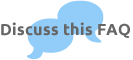
|

 |
How can I add Unsubscribe instructions to the end of my messages? |
 |
Under File > Options, Sending, Other Sending Options you can specify the text that is added to the end of messages that you create or are sent to your list by members.
Alternatively you can insert it into your default stationery file.
Typical instructional text is as follows:
"To unsubscribe from our mailing list, reply to this message with the subject Unsubscribe"
You may also want to provide a one-click link to make unsubscribing even easier. Please visit our Web Integration page for more detail.
|

 |
Someone claims that I have been emailing him but when I search the mailing list I can't find their address. How is that possible? |
 |
This is invariably due to the use of a forwarding address or email alias.
For example, the user may have signed up to your list using an e-mail address from an old ISP, and mail sent to the old address is being automatically forwarded to their new one.
Ask the user if they have any other addresses that you might check. Failing that have them check the header of the message (instructions for this) to see what address was used.
|

 |
How can I add contacts from Access/Excel/My Contact Management Software? |
 |
MailList King can directly import most common formats, including CSV, Excel, Access, etc. If the software you are using is not directly supported then you can export your contacts to a compatible format such as CSV or Excel (usually there will be an option for this under the File menu).
To import the contacts into MailList King (View Video):
-
Run MailList King and select "File > Import"
-
Click "Browse" and select the file that you want to import
-
Click the "Map Fields" button and specify which MailList King field each column should be added to (e.g. adding the column containing the name to MailList King's "Full Name" field)
-
Click OK
|

 |
How can I copy the details of a member to create a new one? |
 |
Select the member you wish to clone and click Ctrl+Alt+N
|

Email Software: Outlook
 |
I have used the Categories feature in Outlook to categorize all of my contacts. How can I use these categories when importing my contacts into MLK? |
 |
1. Select Home > "Add from Outlook", select your Contacts folder and click Next.
All your contacts will be retrieved.
2. For Action specify "Add to Mailing List"
3. For Group specify "< Use Outlook Categories >"
4. Click OK
Note: Any contacts without a category assigned will be added to your default group (as specified under File > Options, Groups).
|

 |
MailList King adds a toolbar to Outlook. How can I remove that? |
 |
The easiest way is to run MailList King and select File > Options, Other, Outlook Options and change the Outlook Toolbar setting.
Alternatively, you can remove it by using our Removal Tool (assuming you have installed MailList King to the default folder).
You will need to restart Outlook for the change to take effect. |

 |
I used to have a MailList King toolbar in Outlook, but it has disappeared. How can I bring it back? |
 |
Try turning off the toolbar option under File > Options, Other, Outlook Options, then closing MLK and Outlook.
Restart MLK and turn on the toolbar option again.
If it still does not display try selecting File > Options in Outlook. Check that the toolbar has not been disabled under "Add-Ins". |

 |
Is it possible to send a reply e-mail to all the messages in an Outlook folder? |
 |
Certainly is. Select Home > "New Email", then click the "To" button. Check the "Specify Addresses" option and then click "From Mail Folder" and select the Outlook folder to get the addresses from.
|

 |
I sent a message via Outlook, but I made a mistake. The messages are stuck in my Outbox, but Outlook won't let me delete them! |
 |
Select all the files (Ctrl+A) and then right-click the selection and choose, Follow Up > Red Flag. Then click Delete. |

Email Software: Other
 |
I am receiving a TLS error when sending via Amazon SES. How do I resolve that? |
 |
If you are getting the following error when sending via Amazon SES:
Access denied: Amazon SES no longer supports TLS 1.0 and TLS 1.1 connections. You must update your client to use TLS version 1.2 or above. To learn more and to update your client, see https://go.aws/3AUlVSb. For further assistance, contact AWS support
Select File > Options, Sending and click "Settings" and choose the "Amazon Settings" or "SMTP Settings" tab and ensure the Encryption option is set to "Auto."
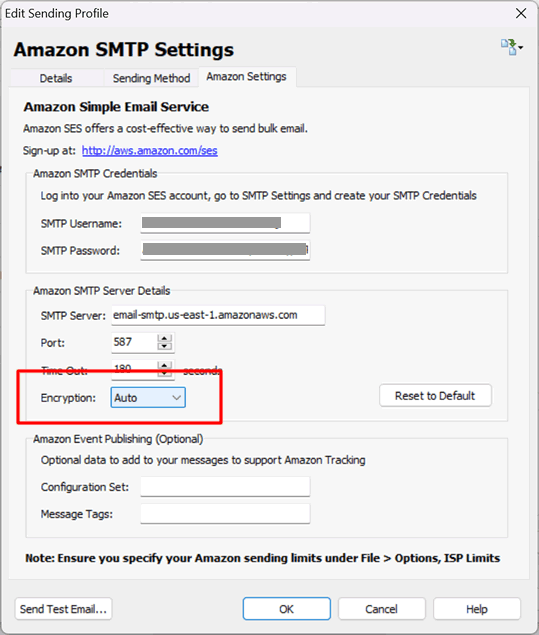 |

 |
I am encountering an error when trying to retrieve messages from the Inbox of Windows Mail (on Windows Vista). How do I fix that? |
 |
This is a bug in Windows Vista. You will need to download a Hotfix from Microsoft |

 |
How can I configure MailList King to retrieve and send via my Gmail account? |
 |
Please see details at:
Gmail and SSL Support
|

 |
Can MailList King work with Outlook Express/Eudora/Thunderbird? |
 |
MailList King can integrate with any MAPI compliant e-mail software.
The main limitation with using a program other than Outlook, is that MAPI only allows the default message folder (Inbox) to be accessed, i.e. MLK cannot retrieve messages and addresses from other folders in your e-mail software.
Also: How can I change the e-mail software that MLK is integrating with?.
|

 |
How can I change the e-mail software that MLK is integrating with? |
 |
To make MailList King integrate with Outlook:
i. Select File > Options, Other
ii. Click the "E-mail Software" box
iii. Choose the option, "Outlook"
To make MailList King integrate with Outlook Express or other MAPI compliant e-mail software:
i. Select File > Options, Other
ii. Click the "E-mail Software" box
iii. Choose the option, "Other"
This will make MLK use your default MAPI e-mail software. You can change your default MAPI e-mail software under the Programs tab of the Internet icon in the Windows Control Panel.
|

Configuration
 |
How can I move my MailList King configuration and mailing list to a new computer? |
 |
With MailList King makes it simple to move your mailing list and configuration to a new computer:
1. Run MailList King on the old machine and click Ctrl+Shift+I. This will display the two important folders for MailList King (configuration and database).
2. Install MailList King on your new computer, run it and click Ctrl+Shift+I. This will show you where MailList King is saving your configuration and database on the new computer
3. Close MailList King
4. Copy your all of the files in your settings folder from Step 1 to the settings folder on the new computer from Step 2
5. Do the same for your database files
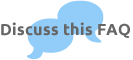
|

 |
MailList King does not spell check in my language. Where can I download additional dictionaries? |
 |
Additional Dictionary, Thesaurus and Auto-Correct Libraries for all common languages can be downloaded from:
Additional Dictionaries List |

 |
How do I localize MailList King for a non-English mailing list? |
 |
Here are some tips:
- To change the character encoding that is used for outgoing mail, click the Advanced Message Editing button on the message sending toolbar and select it. The same option is available at the bottom of the message editor for acknowledgement messages
- Edit the subscribe and unsubscribe acknowledgements, opt-in confirmation and welcome messages that you use, and also specify the language for summary text under File > Options, Automatic Emails
- For Right-to-Left editing support, open the settings.ini file and change the RightToLeftMode value to true
- Download a spell checking dictionary for your desired language
|

 |
I will have at least 5 different groups and a user might have their e-mail address in each of the groups. Will MLK be able to cope with the duplicate addresses? |
 |
Yes, there are two options available in MLK:
- Users can appear more than once in the DB if they belong to different groups. Then when sending the duplicates are ignored, or
- Users can only appear once in the DB, not matter what the group.
The first option sounds more appropriate for your situation.
Regardless of the option you choose, even if you send a e-mail to all the groups in your mailing list, each recipient only receives one copy of the message because MailList King generates a unique list of recipients prior to sending. |

 |
I have a "Do Not Contact" list. How can I purge these addresses from my mailing list and ensure they are not added later? |
 |
You can do this using the blocking rules tab of Options. Add all of the addresses in your "Do Not Mail!" list to the Blocked Addresses list and click OK.
You will then be prompted if you wish to check your mailing list these addresses and remove them. They will also be blocked from subscribing in the future (you can view blocked addresses under in "Errors" mode under History in the main window) |

 |
The Multiple Message Recipients setting confuses me. What number should I set there? |
 |
The bcc setting really only
determines the size of the e-mail, and is mainly used to stop problems
caused by sending a message with too many recipients, e.g. a single e-mail
going out to 5,000 people (some ISP's have a limit on the number of recipients
for a single message). By setting 100 the e-mail is broken up into 50 separate e-mails.
100 is a reasonable setting, if you don't get an error message (from your ISP) when sending a message with
this many recipients then you should stick with it.
|

 |
I want to use MLK to handle the mailing lists for two different companies. This will mean a different reply address, settings and acknowledgment messages for each. How can I do that? |
 |
I would recommend that you use a different database for each company. Specify the "Use a different configuration for each mailing list database" setting under File > Options, Database, which will allow each database to have unique settings and acknowledgment messages. Also, in your e-mail software use a different mail folder for the messages relevant to each company.
If you want MLK to be able to automatically check and process the entries for each database simultaneously then you will need to run once instance of MLK for each database. By default MLK only allows a single instance so you will have to override this behavior by using the "/NEW" parameter. To do this
i. Right click the MailList King shortcut on your desktop and select Properties
ii. In the target field, after the path to MLK type "/NEW" (without the quotes)
e.g. "C:\Program Files (x86)\MailList King\MLKing.exe" /NEW
iii. Click OK
Now every time you click the shortcut you will see another instance of MailList King
ENSURE that you do NOT have two instances of MailList King pointing to the same database (unless you have selected the database sharing profile under File > Options, Database)
Also: How can I specify the database that MLK should start up with?.
|

 |
When MailList King forwards messages sent by users to my mailing list, I want the reply address to match the sender. How can i do that? |
 |
See the settings under File > Options, Member Sending, Advanced. They allow you to specify the name and address that appears in forwarded messages.
Note you need to ensure that the second sending method (under File > Options, Sending) is set to one of the following: Outlook (with custom reply address enabled), SMTP or SMTP Server.
|

 |
How can I make MailList King run automatically in the system tray when Windows starts up? |
 |
i. Under the Start Menu, All Programs, right-click on the "Startup" folder and select "Open"
ii. From the menu of the display folder select File > New > Shortcut
iii. Specify the following location:
"C:\Program Files (x86)\MailList King\MLKing.exe" /TRAY
iv. Click OK
Note: In File > Options, Other, enable "Do not close application. Minimize to system tray."
|

 |
How can I change the sender/reply address for the messages that MLK sends? |
 |
Select File > Options and click on the "Sending" tab. Click "Settings" and change the option in the "Reply Address" box.
Sending via Outlook
By default messages that MLK sends via Outlook will use the reply address of your default account. You can override this in MLK but a better solution is to create a special account in Outlook with your desired reply address and then select this account from the "Outlook Account" box.
Sending via MAPI
If MLK is configured to send messages via your default e-mail software then the option will be disabled because MLK will need to use the sender address specified in your email software.
|

Sending Mail: General
 |
I want to create my HTML messages in a different program (FrontPage) and send them with MailList King. What is the best way to do this? |
 |
This is the typical procedure:
i. Create your message in your preferred HTML editor and save it to a file
ii. In MLK, select the recipients and click Home > "New Email"
iii. Click File > Open on the menu and browse for the file
Note: If you edit the message body in MLK the source will be reformatted
iv. Click Send
|

 |
How can I use/create/download templates to give my emails nicer styling? |
 |
MailList King can use any HTML format stationery or template files (i.e. created in any HTML Editor). You can have these created by a designer or download them from many places on the internet. You can use the Stationery function to provide ready access to HTML templates/stationery that you regularly use.
The option is available in the message sending window by clicking Format > Stationery on the sending toolbar.
You can add your own stationery and specify a default.
See also: Can I use CSS?
|

 |
What is the best way to link or embed an image in my message? |
 |
There are two ways to add an image into a message:
1. Embed it into the message
This sends the image along with the message. In MLK click "Insert Image" on the message sending toolbar and browse for an image on your computer.
Advantages
- Everyone will see the image immediately
- Message less likely to be flagged as Spam
Disadvantages
- Your message will take longer to send (imagine you are sending a typical message of around 20KB and decide to embed 3 x 200KB images. Your message is now 30x as large and will take 30 times as long to send)
2. Link to an image on the web
This tells the email software where to download the image and so it is downloaded only when the message is displayed. To do this in MLK, click the small down arrow beside "Insert Image" on the message sending toolbar and choose "Link to Image on Web". Paste the location of message on your web server
Advantages
- Much quicker to send
- Can use your web logs to see how many people view your message
Disadvantages
- Messages with linked images have a higher Spam ranking
- Most email software (Outlook, Gmail, etc) will disable linked images by default. So a user needs to confirm their display before they are shown
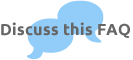
|


 |
A user is complaining about getting multiple copies of our mailer, but I can only find his address once in our database. What am I doing wrong? |
 |
In every case were we have had this reported the problem is due to the user having multiple aliases or forwarding addresses.
Ask your recipient to check the header of the message (instructions for this are here) and see which address was used for each message, then remove all of those that are not required from your database.
|

 |
How can I mark just a selection of my list for sending a message to? |
 |
Method 1: Send to Selection function
Right click the selection and choose "Send to Selection"
Method 2: Use the Checkbox Column
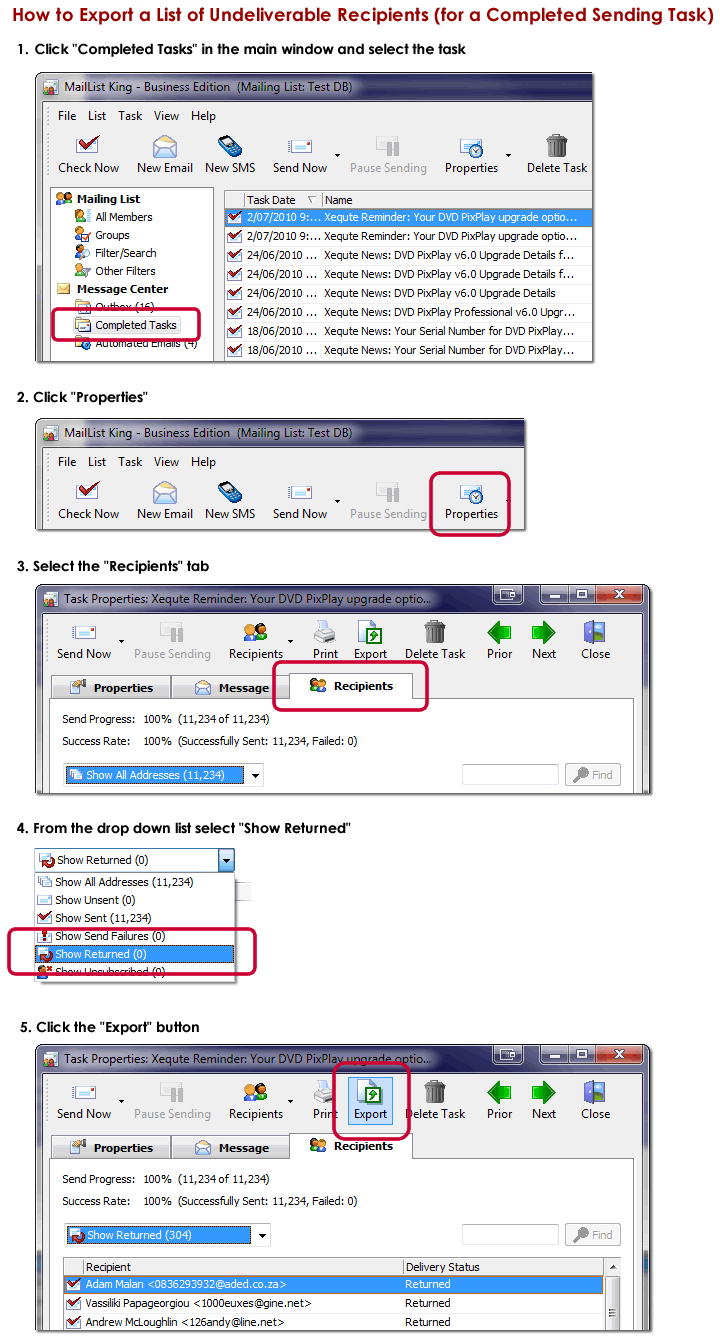 |

 |
How can I do a complex search, i.e. send only to French-speaking Canadians or Members of Group A, but not Group B? |
 |
You can do this by performing subsequent searches and choosing "Search within Results"
Example 1: French Speaking Canadians
(assumes you have filled both the Country and Language fields of your database)
- Choose the "Filter/Search" mode in the main window
- Select the "Country" field and check the "Canada" box
- Click "Search"
- Select the "Language" field and choose the "French" item
- Choose the "Search within Results" option
- Click "Search"
- Click "Send Email"
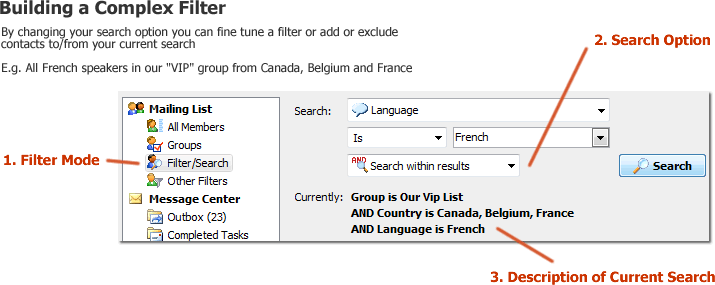
Example 2: Members of Group_A, but not Group_B Speaking Canadians:
- Choose the "Filter/Search" mode in the main window
- Select the "Group" field and check the "Group_A" box
- Click "Search"
- Check the "Group_B" box
- Choose the "Exclude from current results" option
- Click "Search"
- Click "Send Email"
View another example
|

 |
How can I track which recipients read my messages? |
 |
Unfortunately this is not as easy as it was in the good old days (by any means, not just MailList King).
There are two ways:
- Read Receipts: You can enable read receipts (File > Options, Other in MailList King) so that the recipients' email software returns a confirmation when the message is opened. MLK can automatically process these confirmations, and a special report is available that shows who read the message. However Gmail, Hotmail and other email systems ignore read receipts messages, also Outlook and Outlook Express display a confirmation to the user before sending the read receipt. So using Read Receipts gives a very unreliable result
- Embedded images (or files): You can put an image in your message that is located on your web site. You can then track who opens the message (by seeing who requested the linked image. However all major email software (Outlook, Outlook Express, Gmail, etc) now warn the user if a message contains linked images and disables them by default. Also, using linked images is likely to increase the risk of your messages being blocked as Spam. So this method is both unreliably and risky
See also Click-Through Tracking
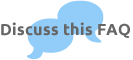
|

 |
How can I track which recipients react to my message and visit my site? |
 |
You can set MLK to insert links into your messages that you can then track using your web logs,
e.g. In a personalized e-mail you might have a link which points to: "http://www.mysite.com/offer.html?%EMAIL%"
MLK will replace the %EMAIL% with the user's e-mail address (you can also use %Field:MemberID%)
See also Read Tracking
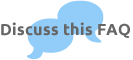
|

 |
I want to send messages just to new users. How can I do that? |
 |
There are a number of ways you can do this:
i. Manually:
Users who have never been sent a message have a "New User" flag set. So if you select "Other Filters" mode and choose the New Users item you will see a list of all the users who have never been sent a message in the past. Click Home > "New Email" to send a message to them.
ii. Automatically:
The first time a user is added to a group you can automatically send them a welcome message. You just need to specify the message under File > Options, Automatic Emails
|

 |
How can I resend the last message to new members (or another group)? |
 |
-
Display the members you want to send to. E.g. for new members to your mailing list select the "Other Filters" mode in the main window and choose the "Have never been emailed" option from the drop down list.
-
Click Home > "New Email" on the main toolbar
-
On the message sending toolbar click File > Recent Messages and choose your last message
-
Click Send.
|

 |
How can I send to my mailing list when I am not in the office? |
 |
If you have MailList King set up to automatically check and process your mail, then you can use the "Member Sending" function to send a message from a remote location to MailList King and have it forwarded to your database.
You can configure this under File > Options, Member Sending tab. Just ensure you specify the option to only allow messages to be forwarded from your e-mail address/domain.
Another option is to set up rules in Outlook to send messages sent by you to a special Outlook folder and in MailList King use the Folder Processing Tasks function to forward the messages in the folder to your mailing list.
Finally MailList King Business users can use the Remote Admin. Command SendToGroup or RelayToGroup to send to their lists
|

 |
Can MLK automatically send the content of an HTML file that I create each week? |
 |
Yes. Let's say that you have a restaurant mailing list with a group named "Customers" that you wish to send your latest menu to each week. You create a new menu every Friday and save it as D:\Menu.html.
Here is how you might configure MLK to automatically send the content of menu.html as an email message to members of "Customers" weekly:
i. Select File > Options, Automated Emails. In the "Welcome Message" box select the "Customers" group
ii. Click "Edit Message" and create an introductory email welcoming members to your group. Click OK.
iii. Click "Delayed Messages" and then "Add"
iv. Edit your Menu message, specifying a subject such as "This Week's Menu"
v. In your message body specify: %READ_FROM_FILE:D:\Menu.html% (any other text is optional). Click OK
vi. Specify that the message should be sent after 1 week and then resent every week
Now whenever members join the "Customers" group they will automatically receive a copy of the message each week.
Notes about %READ_FROM_FILE:*%
Read_From_File accepts a .txt or .html file. If you are creating a plain text message then you must use a .txt file. If you are creating an HTML message you can use a .txt file (it will be converted to HTML) or a stripped HTML file. HTML is inserted into your message without conversion, so your file should only contain the code found between the <BODY></BODY> tags of a regular HTML message.
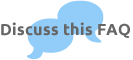
|

 |
Whenever a user submits their address on our web site I want a response to be sent automatically, with a follow up messages sent after 7, 14, 30 and 60 days. However I want to stop sending if the user purchases or unsubscribes. Can I do that? |
 |
Yes, you can. There are a few steps to setting it up, but once you have it running you will have a powerful marketing system that runs itself.
i. Set up a form on your web site to send you a message containing a user's e-mail address and a group name (which could be a hidden field). Let's say the name of the group is " INTERESTED" . Optionally you can collect other details such as their first name to personalize the messages you send (see our tips on setting up web forms).
ii. Run MLK, select File > Options and under the groups tab create the group "INTERESTED"
iii. Create a new group for users who have purchased your services. Let's call it "PURCHASED"
iv. Under the Automatic Emails tab, select the Group in the Welcome message box and create the message that is sent immediately (you can load a message from an HTML file if you want to create it in a different application)
v. Click the "Delayed Messages" button and create the messages that are sent after 7, 14, 30 and 60 days
vi. Also set the option to "Stop Sending if the user joins the group: PURCHASED"
Assuming you receive an email acknowledgment every time a user purchases, you should also automatically add purchasers to the " PURCHASED" group so they stop receiving messages:
vii. In Outlook use Rules (Tools > Rules and Alerts) to move the purchase acknowledgement messages to a special folder
viii. In MLK, select File > Options, Email Processing tab, and click the "Folder Processing Tasks" button
ix. Create a new task to process the purchase acknowledgement folder and automatically add any addresses that are found to the group, "PURCHASED"
Voila. Ensure you keep MLK running (or run it often) so that it processes all pending auto-responses and everything will take create of itself. MLK will stop sending if a user unsubscribes or purchases.
|

 |
I want to start my emails with "Dear %FIRST_NAME%", but some of my members don't have a first name specified. How do I handle that? |
 |
You have two options:
- Specify a default "First Name"
The easiest option is simply to specify default text that is used if there is not a value for that member's field. For example a suitable default field for "First Name" would be Sir/Madam.
To specify your default fields click the Personalization button on the message sending toolbar and choose "Edit Default Field Values"
A more powerful (and more complex) option is to use conditional text. Conditional text outputs certain text if member's field matches a certain value, and something else for others (e.g. using "Gidday" as a greeting if a member is from Australia).
In this situation you want a condition whereby if the first name field is not set output "Hi" otherwise output "Dear" (which is then followed by %FIRST_NAME%
To do this click the Personalization button on the message sending toolbar and choose "Insert Conditional Text". Select the First Name field and choose the condition "Has not have Text". In the text box specify "Hi", in the alternative text box specify "Dear". Click OK.
The resulting conditional text should resemble:
%CONDITION:FIRST_NAME=NOTHING%
Hi
%CONDITION:ELSE%
Dear
%CONDITION:END% %FIRST_NAME%
|

Sending Mail: ISP Issues
 |
My ISP limits the number of addresses that can be put into one email. Does your program allow for breaking up the recipients into different emails? |
 |
Yes, you can set this under File > Options, Sending. Just enter the maximum number of addresses your ISP permits. For example if the list has 400 addresses and the send limit is 50, then the program (will divide the list by the limit and) send out 8 emails each with 50 addresses from the list. You can also set MLK to send out messages in batches (e.g. to 1000 recipients every hour) by using the 'Send Scheduled message' function
Also: How can I ensure that MLK does not send more than 75 messages per hour?. |

 |
My ISP is threatening to disconnect me for sending too many messages. Can MLK help me? |
 |
There are a number of options in MailList King that can help you.
Firstly, if the problem is caused by your sending too many messages at once, you can use the "ISP Limits" options or batch sending feature to limit the speed at which your messages go out.
Also, MLK includes its own mail server so you can send your messages without even using the mail server of your ISP. This, in particular, should prevent you from getting into deep water with your ISP.
Unfortunately some mail servers will block messages that they recognize as originating from a local mail server (such as MLK's SMTP server), so to reach all your recipients you would need to use MLK's automated resending option
with the requirement that all failed messages are sent via normal SMTP on the last attempt. For this you would need to use your ISP's mail server or a suitable alternative.
Other SMTP mail servers you could use:
- An SMTP server provided by your web site hosting company (e.g. CrystalTech allows each site to send 70,000 emails per month)
- An SMTP server provided by Domain Name hosting company (e.g. Network Solutions offers SMTP services)
- A third party mail service, please see our list
- A web mail service that supports SMTP, such as Gmail.
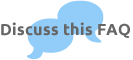
|

 |
My ISP has a limit on the number of messages I can send. How can I ensure that MLK does not send more than 75 messages per hour? |
 |
You can use the "ISP Limits" feature to limit the speed at which all mail MLK sends is sent and/or the time that it is sent (under File > Options, Sending, Other Sending Options).
We have posted a list of the limits imposed by popular ISPs.
Note: Ensure you specify a number that is somewhat lower than your ISP's limits. In this way you won't exceed your limit by other emails you send (such as you write in your email software)
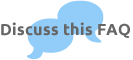
|

 |
I get "Client TOS Notification" messages from AOL after sending my newsletter. How can I remove the complainants from my mailing list? |
 |
Unfortunately AOL strips the user's e-mail address from the header before forwarding you the complaint, so you need to ensure that you embed the MemberID in the message header or the e-mail address in the message body (using MLK's personalization fields).
Review the "E-mails to AOL and Feedback Loops" topic for more detail. |


Sending Mail: Errors
 |
I added a background image to my message in MLK, but when it arrives in my gmail account it does not appear. Why is that? |
 |
Gmail and Hotmail do not support background images. They also only have limited support for CSS.
|

 |
When some of my recipients receive the message it has been converted to Chinese characters. How do I fix that? |
 |
This is due to an issue in Microsoft Exchange (on the recipient's end). You can resolve the problem by ensuring you specify the character encoding for the message.
To do this click the Edit button on the Message Sending Toolbar then specify your desired Encoding option. For those of us in the English speaking world it is "Western European (Windows)".
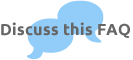
|

 |
I am using Outlook XP. Sometimes when I check the message that MailList King has passed to Outlook for sending, it appears to have no message body. What should I do? |
 |
This is a strange occurrence that happens with some installations of Outlook XP and is related to an issue in Outlook's OLE interface. The message does in fact have a body and if you send the message without opening it, it will arrive correctly with its body intact (send a test message to yourself if you don't believe me ;-)
Note: If you open the message and then send it the body will be lost so ensure that you do not interfere with the message before it is sent out.
|

 |
Since installing Virus Scan 8.0 we get "Error #10093: Software caused connection abort" when sending via SMTP. Why is this? |
 |
Many newer virus products block port 25 as a precaution against mass mailing worms. View the settings for your anti-virus software and disable the option.
Note: This does NOT make your computer more vulnerable to such viruses (it just means that if you do get infected the virus software will not stop the virus from sending mail).
|

 |
Where can i get a list of the error codes that mail servers return, such as 10060? |
 |
Here are lists of server generated error codes:
|

 |
When I send using MLK's Internal Mail Server, every recipient fails to deliver. What am I doing wrong? |
 |
If MLK consistently times-out or fails to send to every recipient when using the Internal Server then most likely something on your network is blocking MLK from accessing the Internet.
The most likely culprit is your firewall or router (which often have a built-in firewall). In your firewall configuration you need to enable ports 25 (SMTP) and 53 (DNS).
Click here to view the correct configuration for the firewall of a Netgear Router.
Other things to check:
- Your anti-virus software. Some products such as Norton AV have a "worm blocking" feature that detects unknown programs sending mail and intercepts them
- Your ISP does not block port 25 (List of ISP's blocking port 25)
You can also forward your sending log to us for analysis. To find your sending log click Ctrl+Shift+I in MailList King which will display two folders. Open the folder marked "SendLogs" and find the relevant mail_sent_*.txt file.
|

 |
We are using Outlook with MailList King, Outlook and Exchange. When we send out messages they come through as plain text on some systems. How do I fix that?
|
 |
There is a setting on the Exchange server that forces outgoing mail to be sent as plain text. The strange thing is that Exchange will still allow messages to some mail servers to go out as HTML, yet will convert others. You only need to change this Exchange setting to resolve the problem. Further details are available on the Microsoft Web Site
|
 |
I get a "MAPI_E_NO_RECIPIENTS" error when sending via Outlook (or "Interface not supported"). Can I fix that?
|
 |
Windows update can reset the MAPI settings in your registry, and thus cause problems for MailList King if you are using Extended MAPI. Typical errors are MAPI_E_NO_RECIPIENTS or "Interface not supported".
You have two options:
1. Run the registry file in the following zip (Outlook_32bit_on_Windows_64bit.reg):
ExtendedMAPI_fix.zip
2. Disable Extended MAPI under file > Options, Other, Outlook Options (you will lose some advanced Outlook integration options).
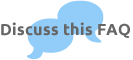
|

Mailing List Database
 |
When I restarted MailList King my database was empty. Where have all my members gone? |
 |
You probably have two mailing list databases on your system and have opened the incorrect one.
Click the Recent Databases item under the File menu and see if your database is listed there. If it isn't then search your system (including hidden folders) for "mlk_main.dat". Use File > Open on the MLK menu to open the database in any folder that is found.
|

 |
Windows crashed while MailList King was processing and now I get a database error when starting up. What can I do?
|
 |
Your database has probably been corrupted. Run the database utility to repair your
tables:
i) Download the Database Utility (or this one for v9 or older).
ii) Install and Run it.
iii) Select Utilities > Repair
iv) Click Select and browse to your database folder (search your hard disk for the file mlk_main.dat to locate your database folder)
v) Your database files will be displayed in the box below. Hold down the Ctrl key and select each file in turn
vi) Click Open to repair all of your files
|

 |
How many contacts can be stored in the MailList King database?
|
 |
This really depends on the specifications of your system. We regularly test databases with in excess of one million members without any particular performance problems. However if you have more than ten thousand entries you need to change the caching option or MLK will load all the database into memory (very slow for a large database).
To do this select File > Options, Database, and set the usage profile to "Large Mailing List".
|

 |
How do I back up my database? |
 |
We recommend that you perform one or both of the following back ups on a regular basis to protect your mailing list investment:
TEXT BACK UP
To back up your mailing list to a CSV file (which can be opened by all data handling programs) run MailList King and select File > Back Up Mailing List.
You can configure the back up settings, and also schedule a daily back up under File > Options, Database.
FULL BACK UP
You should also back up your entire mailing list database and configuration by copying MailList King's key folders.
Run MailList King and click Ctrl+Shift+I, select the Database and Settings checkboxes and click OK. This will display the two important folders for MailList King. Copy the folders (and all the files they contain) to another hard disk or back up device.
|

 |
How can I restore a database from a text back up? |
 |
This is the procedure to restore a database from text back up file:
i. Run MailList King
ii. Select File > New Mailing List DB and create a new database
iii. Select File > Import from Back Up
|

 |
MailList King always defaults to my last opened database. How can I specify the database that it should start up with? |
 |
You need to call it with the /DB: parameter specifying the directory of the database to open. For example (include the quotes!):
"C:\Program Files (x86)\MailList King\MLKing.exe" /DB:"C:\My_DB_Directory"
You can also make copies of the MailList King shortcut on your Desktop specifying the database paths, as above, to open your various databases with a single click.
|

 |
I have added some custom fields to my database, but can't see how to specify values that have multiple lines (e.g. for a secondary postal address). |
 |
If you specify the | (bar) character as a line break, e.g. 10 Downing Street|London|UK, then when specify the field as a personalization field in a message it will be split over multiple lines.
|

 |
We will have multiple users of MLK on our network. How do we set it up so they all share the same database and settings? |
 |
To share your database and settings on a network you should set two options (for each system that the software is installed on):
- Set "Usage Profile" to "Network Shared Database" (File > Options, Database): Ensures the database is not corrupted by simultaneous editing
- Use a Different Configuration for each Database (File > Options, Database): Stores the settings with the database rather than on the local PC
Then use one system to create a database on a shared network drive (or copy an existing database and the settings files). You can then use "File > Open Mailing List" to point each PC to the shared network database.
Note: Avoid sharing the database from a Network Attached Storage device as they often use simplistic file locking which can slow access to the database. It is best to store the database on a file server or Windows PC.
View more information and discussion |

 |
I'm trying to set up MailList King so multiple users can share the same database over our network, but I'm getting the error, "DB Engine Error #11013: Access denied to table mlk_main" |
 |
Most likely you have not enabled read/write access for your users on the network folder where the database is stored. As the Administrator, right-click the database folder and select "Sharing and Security". Then check the boxes, "Share this folder on the network" and "Allow network users to change my files" |

Other
 |
I want to send SMS messages to mobile phones, however I don't understand how to set up the options in MailList King. |
 |
Please view our SMS Configuration FAQ and let us know if you have any difficulty |

 |
What do each of the icons in the leftmost column of the MailList King member list mean? |
 |
Here are all the icons that may be displayed (in order of priority):
 |
Vacation: Member has enabled vacation mode (sending is disabled) |
 |
Bouncing: Messages to the member are frequently being returned as undeliverable |
 |
Inactive Member: No activity has been detected for the user in 3 years |
 |
New Member: No messages have been sent to this member |
 |
Star Member: The member has sent/been sent enough messages for Star status (as specified in File > Options, Database, Advanced) |
 |
Double Star Member: The member has sent/been sent enough messages for Double Star status (as specified in File > Options, Database, Advanced) |
 |
Super Star Member: The member has sent/been sent enough messages for Super Star status (as specified in File > Options, Database, Advanced) |
 |
Default: Displayed for all other members (that don't match one of the above conditions) |
|

 |
When I click "Check for New Entries" I get the error: "Invalid class string." Why is that?
|
 |
The most likely cause is that MLK's DLLs are not registered correctly with Windows. Perhaps you have reinstalled Windows or you installed MLK under a different user account.
To re-register the DLLs run MLK and then click Ctrl+Shift+R and "Yes" when it prompts you.
If that fails to resolve the problem:
- Ensure you are using Outlook 2000 or newer (NOT Outlook Express)
- Try reinstalling Outlook and MailList King
|

 |
The bounce count does not seem to increase after some undeliverable messages are processed. Why is that?
|
 |
Because a single message can sometimes generate multiple bounce reports MLK will only process one bounce every 7 days (You can change this setting in Extra Advanced Options).
|

 |
What command line parameters can I specify when running MLK? |
 |
The following parameters can be used when running MailList King (e.g. specified in a Shortcut to MLKing.exe):
- /DB Specify a specific database to load
- /TRAY Minimize MLK to the system tray after loading
- /NEW Start a second instance of MLK
- /IMPORT Import members from a file, e.g. /IMPORT:C:\MyImport.csv (importation will be automatic if MLK's default mapping is used)
- /C Force checking for new mailing list messages after starting
- /AUTOCLOSE Shutdown MailList King after it has checked for new mailing list messages and cleared its Outbox
- /SAFEMODE Start MLK in "Safe Mode". All sending and automated tasks will not start unless you confirm them
- /REPAIR Check the database for corruption on startup
- /OPTIMIZE Optimize the database indexes on startup for size and performance
- /REBUILD Ensure the database structure matches the current version of MailList King
|

 |
How can I validate that the addresses in my mailing list are working? |
 |
Well the best way to "validate" is simply to send to your mailing list as normal and let MLK process any bounce-backs (undeliverable messages) and automatically remove any addresses that bounce too often (Options for this are under File > Options, Delivery Failure).
MailList King also includes a "Validation" function (Tools > Validate Addresses) which offers two validation methods:
- Domain validation (and quick validation): Only checks that the domain is valid (e.g. that xequte.com is valid for sales@xequte.com). The advantage of this method is that it almost always works (port 80 is rarely blocked) and the results are reliable
- Full Validation: Full validation is no longer a reliable way to validate addresses (with any email software not just MLK) because many servers either block the request or always return a positive result even for bad addresses. Also you can't use full validation if your ISP blocks port 25
|


| |