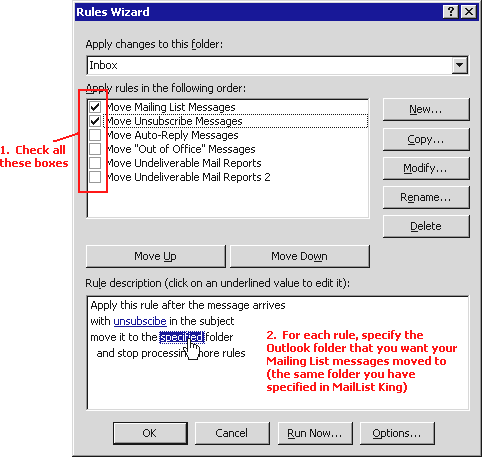
Using Outlook Rules
By using the Rules Wizard within Outlook you can automatically move all the MailList King messages (Subscribes, Unsubscribes and Undeliverable Message Reports) to another folder so that they do not clutter your Inbox.
To do this:
1. Run Outlook and select "Tools > Rules Wizard"
2. Click the Options button and then Import Rules
3. Browse to the file:
C:\Program Files\MailList King\MLK_Rules.rwz
4. A list of rules will be added to the dialog. For each rule check the box and then click the folder link in the bottom dialog to select the folder you want your mailing list messages moved to
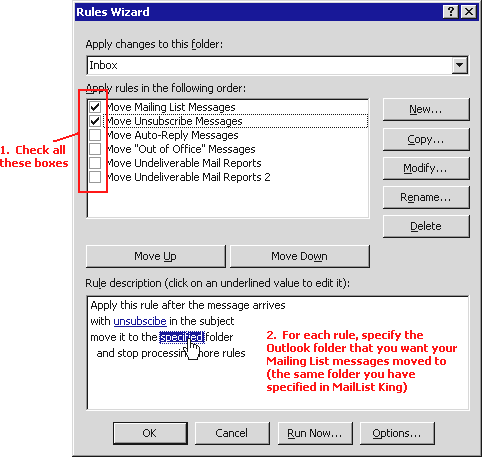
Once you have done this, specify the folder you have used under File > Options, Email Processing.
See also: